How to create Bitcoin wallet (Bitcoin on MetaMask?)
Author: @Mycryptoview Token
Last Updated: January 04, 2023
If you are new to crypto and wondering if you can send BTC to Metamask or you would like to create a Bitcoin wallet this how-to guide is for you. Metamask is an EVM(Ethereum virtual machine) compatible wallet which means Bitcoin is not directly supported on the Ethereum network. However, there's WBTC which stands for wrapped Bitcoin on the Ethereum network. WBTC is an Erc20 token of Bitcoin that represents 1:1 Bitcoin on the Ethereum network. If you want to add Bitcoin to Metamask you can only add WBTC, the Erc20 token of Bitcoin to Metamask. Note:- You can not directly send Bitcoin to Metamask, sending Bitcoin to Metamask or sending WBTC to Bitcoin network would result in loss of funds. Now that we've got all the important information out of the way, you can follow the steps below to create your Bitcoin wallet. We are going to work you through how to create a Bitcoin wallet with Exodus wallet. If you don't want to use Exodus you can go through our how to use an atomic wallet via the link https://mycryptoview.com/atomic-wallet/how-to/how-to-use-atomic-wallet. Both wallets support Bitcoin, we strongly recommend getting a hardware wallet such as Ledger nano if planning to hold a reasonable amount of bitcoin.
Did you know you can track large Bitcoin transactions going in/out of exchanges? Track large Bitcoin transactions via the link below
https://mycryptoview.com/transactions/bitcoin
- Go to Exodus website https://www.exodus.com/ and click the download button
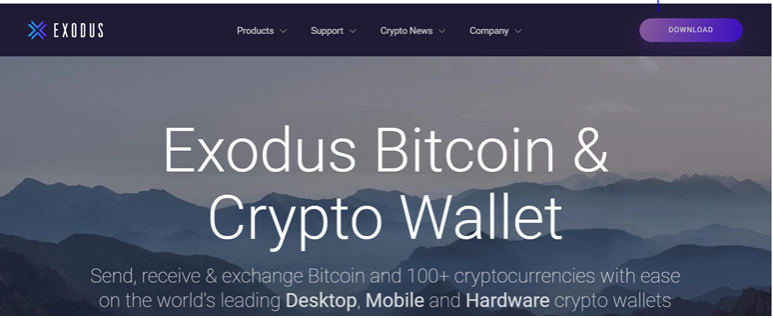
2. On the download page click on “download exodus” for desktop and install exodus wallet - This how-to guide is for the desktop version of exodus.
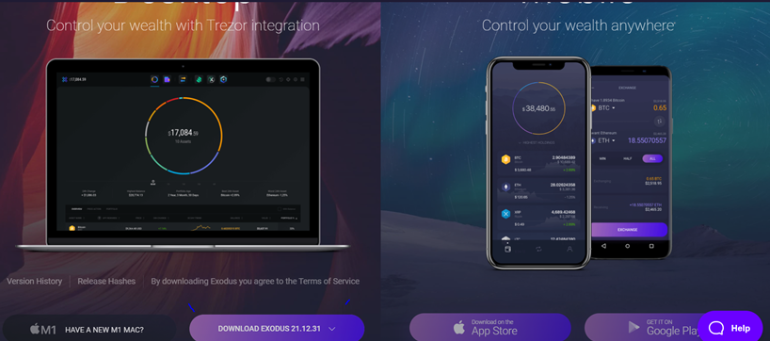
3. After installation open, the wallet and a similar screen like the one below should display.
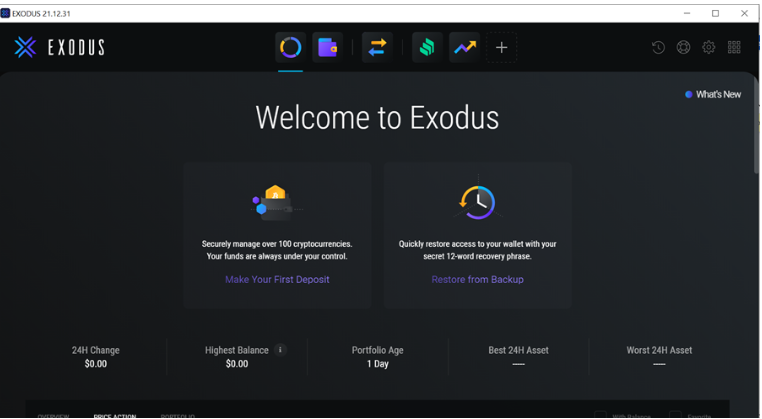
Note: - If your screen is different from the above or at the time you open the wallet you were prompted to create a password then create a strong password and store it in a safe place.
4. Click the setting icon

5. On the setting interface, and click backup
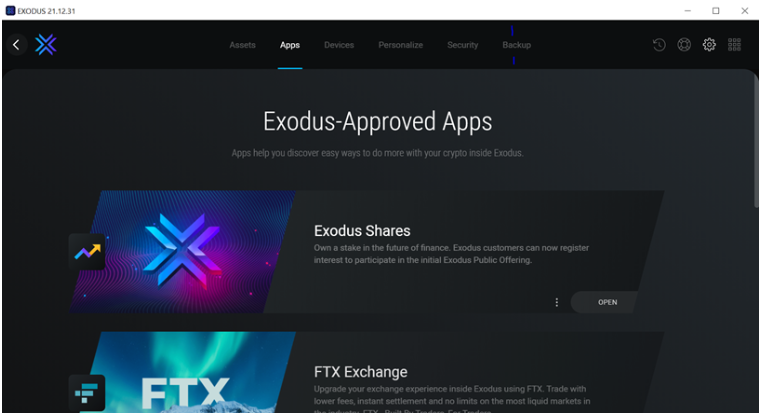
6. Create a password and keep it safe (it is always recommended not to store your password on your laptop/desktop)

7. Write down/print your word phrase and keep it safe (Recommended not to store on your laptop/desktop).

8. Confirm your word phrase and click the finish button.

9. Click the assets button

10. Search and click bitcoin
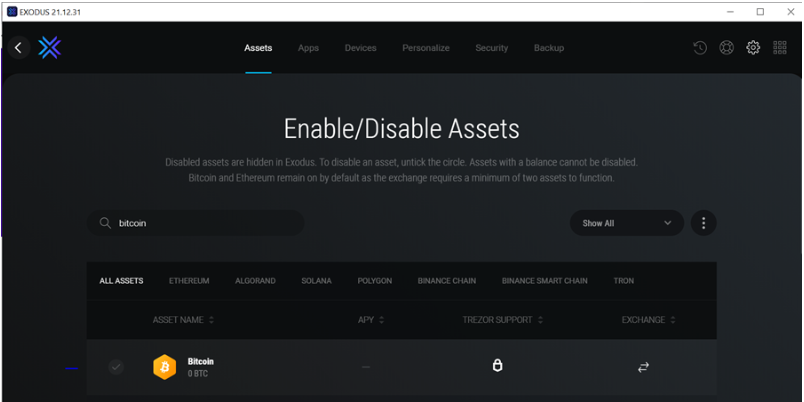
If you see a similar screen like the one below - Well done, you've successfully created your first bitcoin wallet.
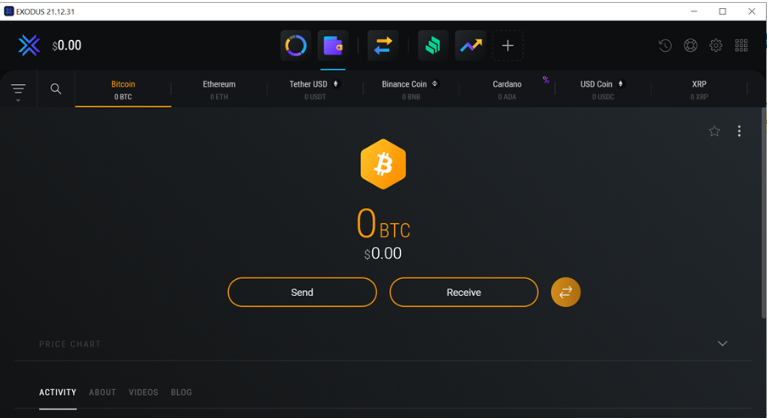
If you have any questions you can let us/our community know by using the question button below.
Sponsored
- Your link hereADVERTISE
Ask a question
Ask a question regarding this how-to to earn crypto!
Ask