How to connect Metamask to Uniswap: A Step-by-Step Guide
Author: @Mycryptoview Token
Last Updated: April 28, 2023
Are you new to the world of decentralised finance and want to learn how to use decentralised exchanges like Uniswap? If so, you will need to connect your cryptocurrency wallet to Uniswap to start trading. One popular wallet for interacting with Ethereum-based DEXs is MetaMask, which allows you to securely manage your crypto assets and interact with decentralised applications in your browser.
In this guide, we will walk you through the steps of connecting MetaMask to Uniswap. We will show you how to install the MetaMask browser extension, create a new wallet, and connect it to Uniswap so that you can begin trading cryptocurrencies. With this guide, you will have all the information you need to start using Uniswap to trade your favourite cryptocurrencies.
- Install MetaMask. If you are unsure how install MetaMask check how to create Metamask wallet via the link below https://mycryptoview.com/meta-mask/how-to/how-to-create-metamask-wallet
- Go to Uniswap exchange website or on the main Uniswap website uniswap.org, click launch App which it should take you to the Uniswap exchange website.
- Click Connect to a wallet to select a wallet - We are going to use MetaMask for this example.
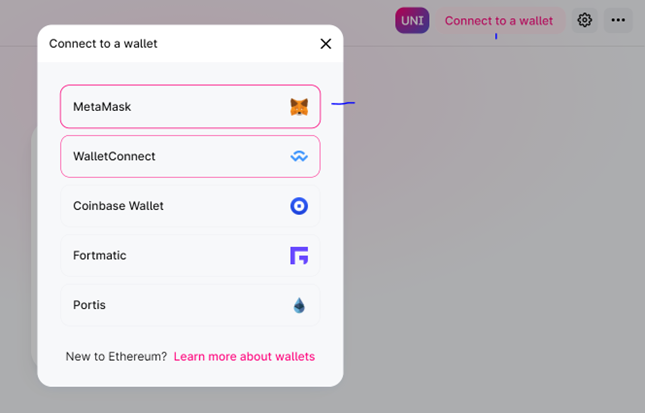
If you are connected you will see your Eth balance and option to select a token.
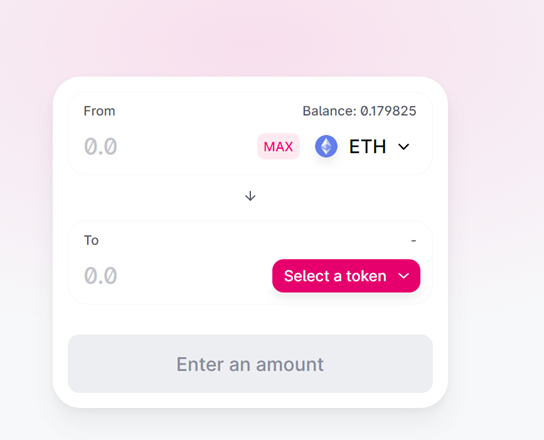
4. Select a token
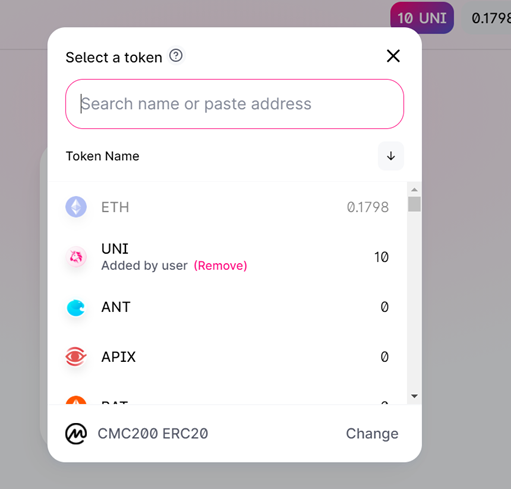
In this example, we are going to use our native token Mycryptoview token(MCV). Search the token you will like to swap if you can't find it head over to etherscan.io and search for example Mycryptoview. Note - you can use the same steps to find any token but make sure that the address for the token is the correct address as anyone can create any token with the same name.
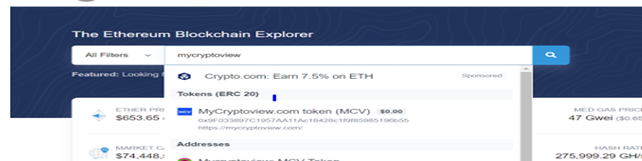
- Copy the address from the contract section and head over to Uniswap
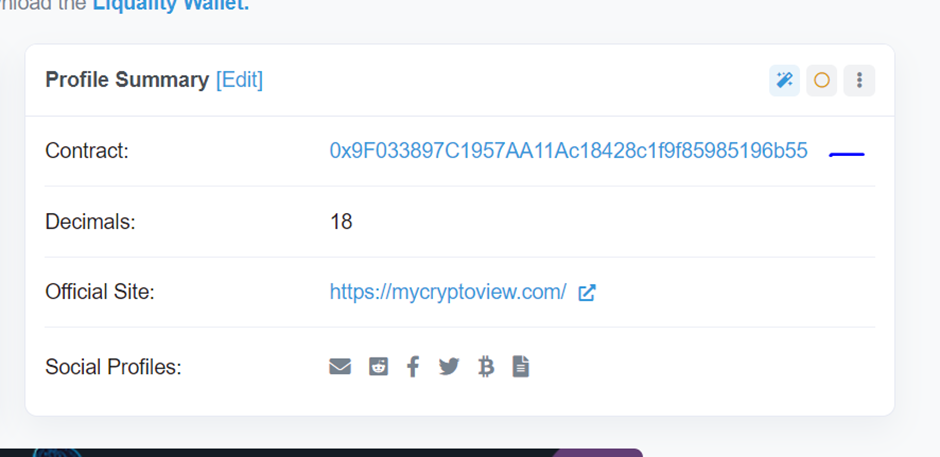
- Paste the address in the search input
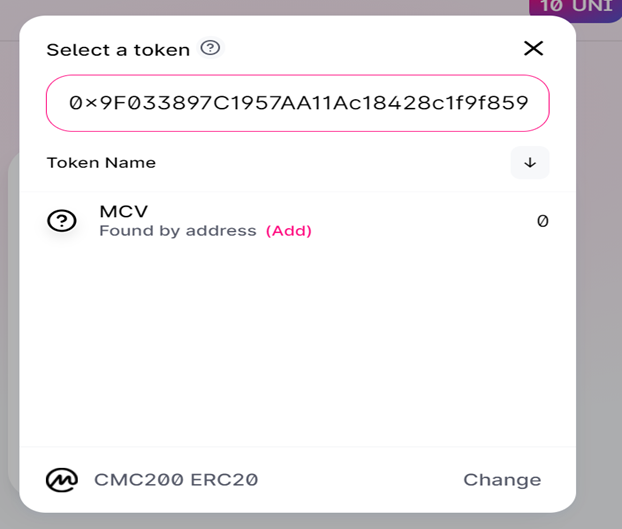
You will see MCV under the Token name section, Select MCV and MCV should display as below
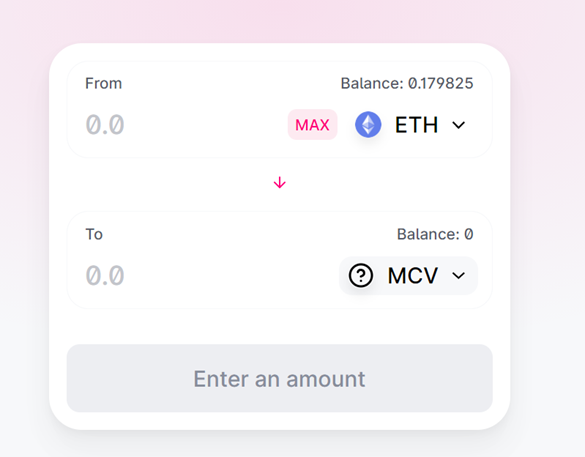
5. Enter the amount
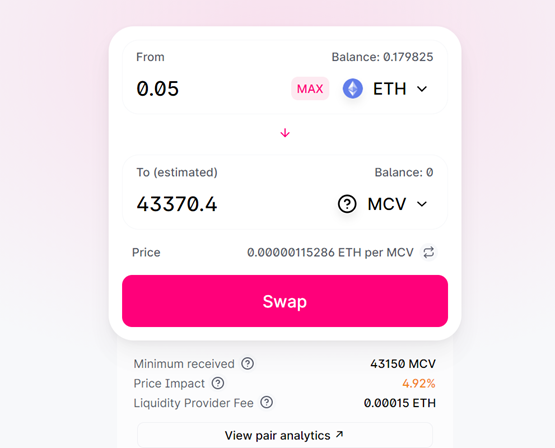
Click swap and the token will be in your wallet. Note - your transaction needs to be successful before you can see the tokens in your wallet.
Sponsored
- Your link hereADVERTISE
Ask a question
Ask a question regarding this how-to to earn crypto!
Ask