How to send/airdrop ERC20 tokens to multiple addresses on Polygon(Matic) network
Author: @Mycryptoview Token
Last Updated: January 04, 2023
Note:- This how-to guide is for sending ERC20 to multiple addresses on Polygon(Matic) network. If you want to send ERC20 to multiple addresses on the Ethereum network you can visit the how-to guide via the link below
https://mycryptoview.com/ethereum/how-to/how-to-send-erc20-tokens-to-multiple-addresses
If you are planning to send ERC20 tokens to multiple addresses on the Polygon(Matic) network, your best options are to send them one by one using Metamask send button which is not recommended or follow our how-to guide to send your ERC20 tokens to multiple addresses in one transaction cheaply and efficiently. Before going through the steps, make sure you've prepared the addresses in excel like the screenshot below.
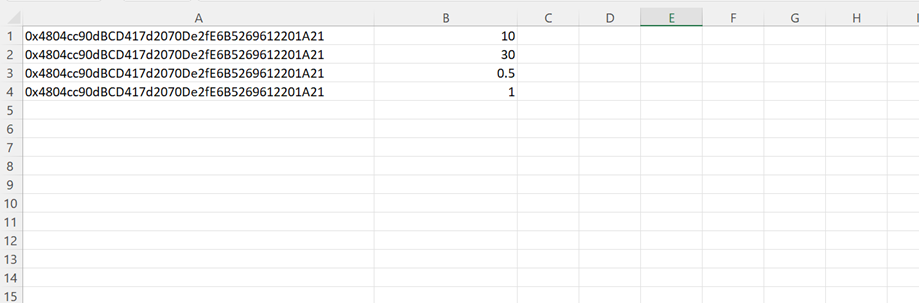
Once you've got your excel ready then follow the steps below.
Note:- You can also copy the addresses and paste in the address input like the format below to send tokens to thousands of addresses in a single transaction with our Polygon multisender.
Manual input format:-
0x1F2fc15FB9e4833E0eAea147E6a285394DB9A94C,50
However, we recommend preparing the addresses list in excel.
- Go to our Mycryptoview crypto multisender https://mycryptoview.com/tool/multi-sender
- Login to Metamask and make sure that your network is set to Polygon(Matic) or if you are already login and your network is set to Polygon(Matic) then skip this step to step 3
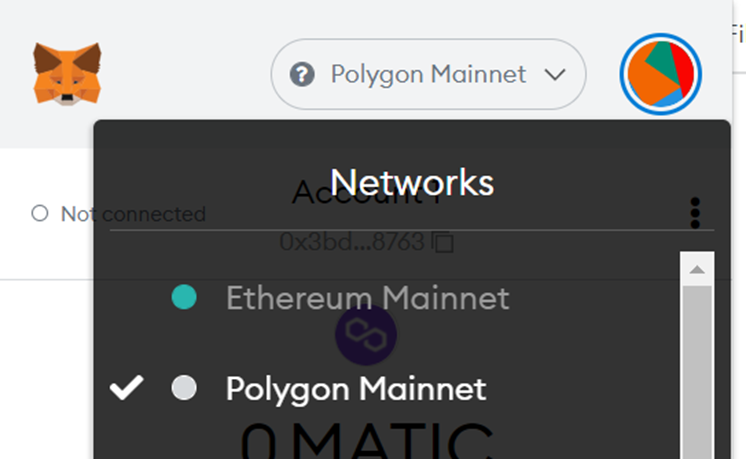
3. Click connect
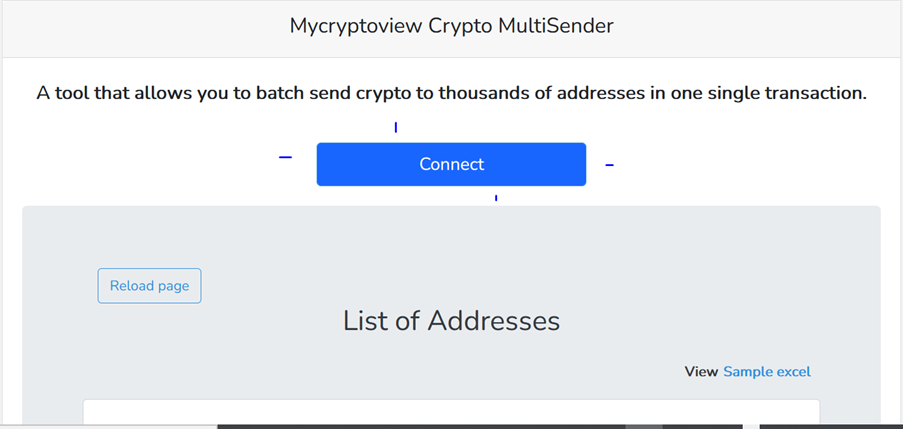
4. Click the green button to slide to the tokens option

5. Input the token contract address in the input field (You can find the contract address on coingecko if the token is listed on coingecko or Polygon scan explorer.)
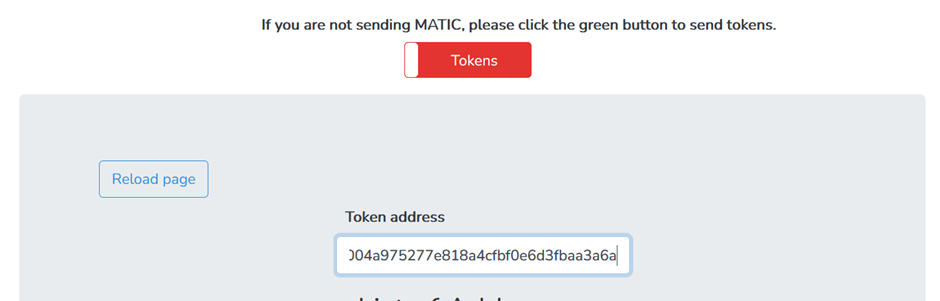
6. Upload the XLSX or CSV addresses that you created.
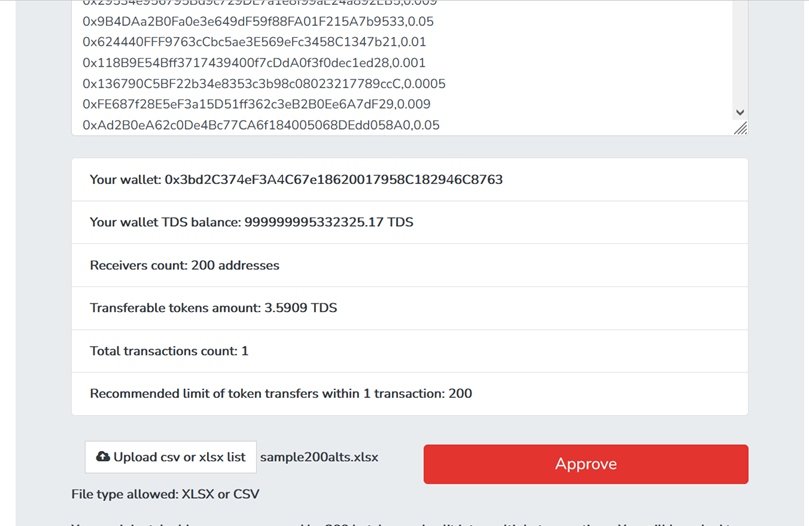
7. Click the approve button and wait for the confirm button to display like below
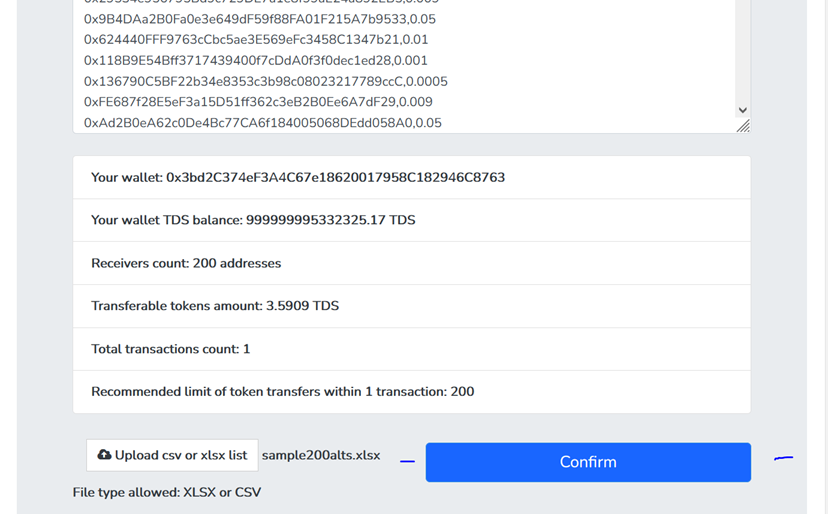
8. Click confirm and wait for your transactions to complete.
Once your transaction is done you should see your completed transaction like the screen below.
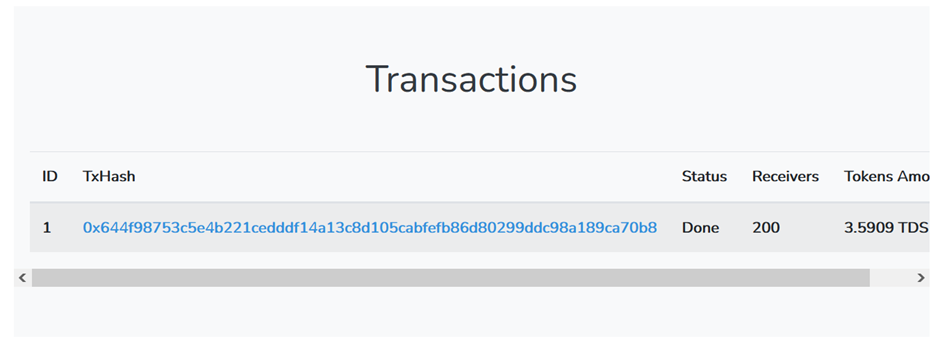
If you are a Mycryptoview token holder you can try out this tool on testnet. If you want to send Matic you can check how to send/airdrop Matic to multiple addresses in one transaction.
Sponsored
- Your link hereADVERTISE
Ask a question
Ask a question regarding this how-to to earn crypto!
Ask