How to transfer NFTS from Opensea to Multiple wallets
Author: @Mycryptoview Token
Last Updated: December 27, 2022
If you want to transfer the NFTs created on OpenSea to multiple wallets, you will need to transfer all the NFT items to another wallet as per details in step 1 - 3 of this guide before you can transfer to multiple addresses using Mycryptoview NFT multisender.
- On your NFT Item page, click the transfer button
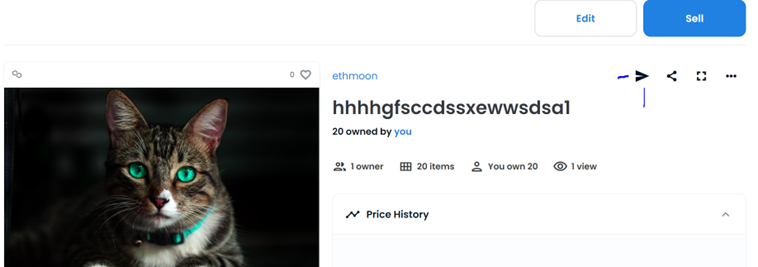
2. Enter the quantity and the address
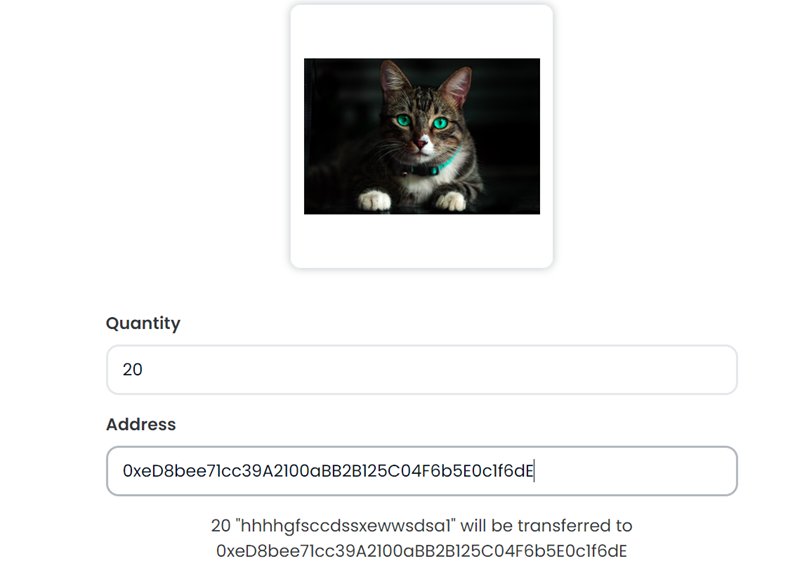
3. Click the transfer button
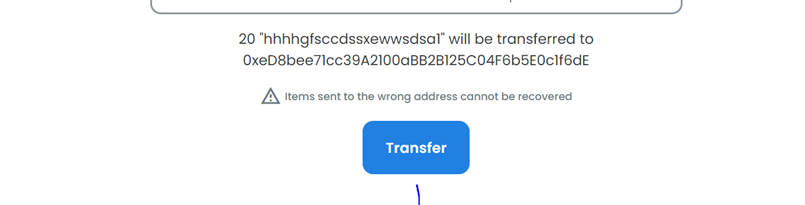
Once the transaction is successful you will see a similar screen like below
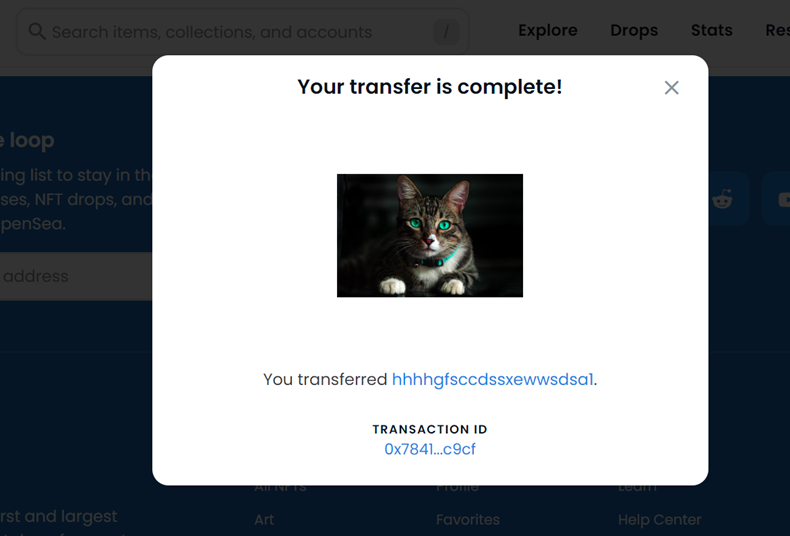
Note: - Make sure you have enough funds in the wallet that you will be using to send the NFTs to the multiple addresses. You can skip step 4 – 6 if you wish to use our NFT Token ID finder to find your NFT Token ID and contract address via the link https://mycryptoview.com/tool/nft-finder
4. Go to your Metamask Activity and click the “Safe Transfer from” Activity
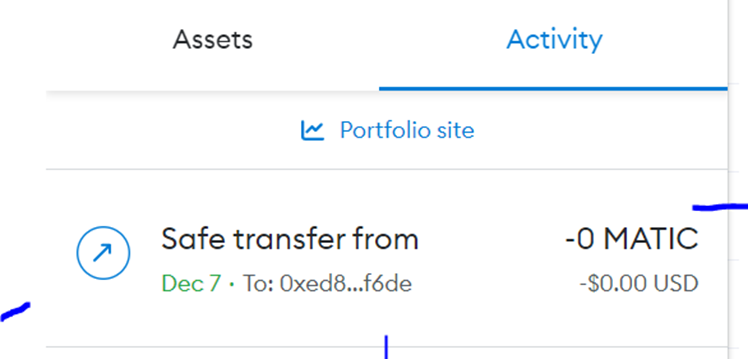
A popup should display like the one below, click view on block explorer
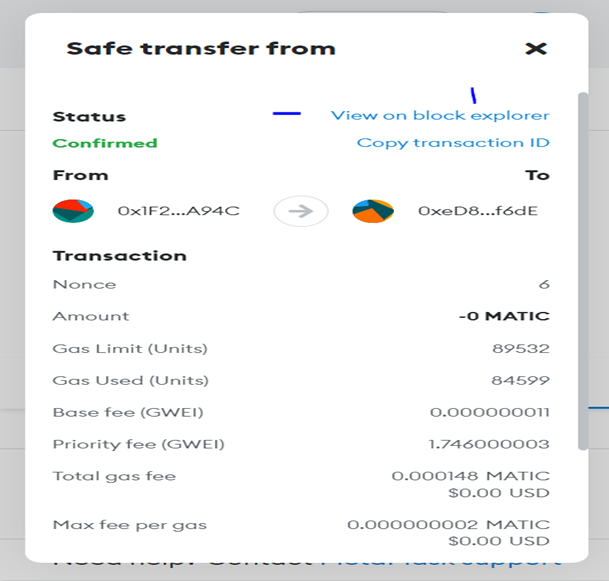
5. On block explorer, click the token ID

6. Copy the contract address and the Token ID
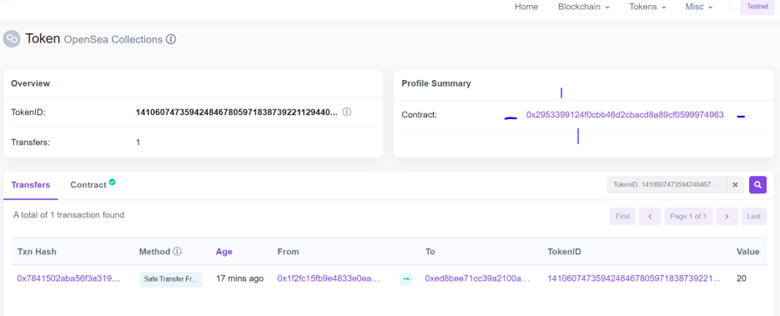
7. Go to Mycryptoview nft multisender https://mycryptoview.com/tool/nft-multi-sender
And switch to the wallet that was used in step 2.
8. Click the connect button
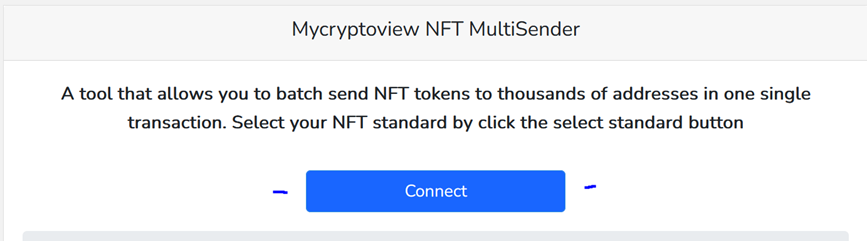
9. Click the select standard button to set it to 1155 as shown below
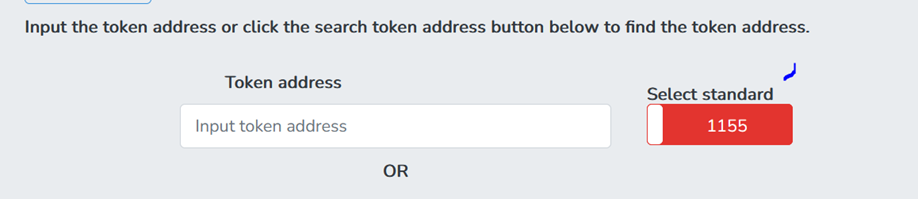
10. Input the contract address that was copied from the token summary in step 6 of this guide

Or you can click the search token address button to automatically populate the contract address
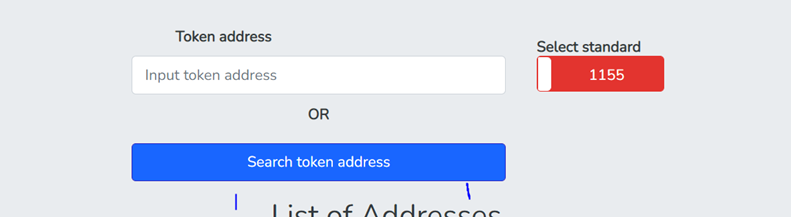
11. Input the addresses, token ID and the amount like the screen shot below,
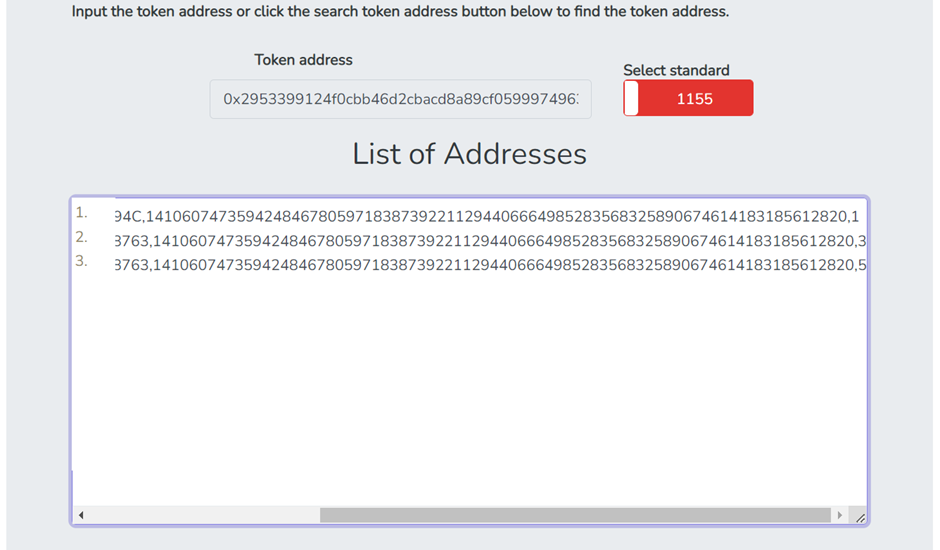
Note:- The format used above is Address, 14106074735942484678059718387392211294406664985283568325890674614183185612820, amount. The token ID is the ID copied from step 6 of this guide. The Token IDs of NFTs created on Opensea and other NFTs marketplaces don't work very well with excel. So, you might have to use notepad or any other text editing tool to adjust the token IDs then copy and paste in our Multisender.
12. Click the approve button and wait for transaction confirmation

13. Click the confirm button and wait for transaction confirmation

Once your transaction is done you should see your completed transaction like the screen below.
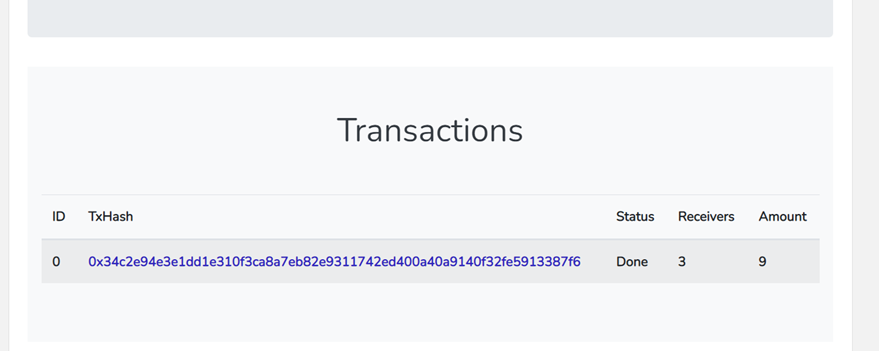
Sponsored
- Your link hereADVERTISE
Ask a question
Ask a question regarding this how-to to earn crypto!
Ask