How to use a crypto multisender for effortless transactions
Author: @Mycryptoview Token
Last Updated: April 08, 2023
Sending crypto can sometimes be challenging, but utilising a crypto multisender can make the process much easier. With this tool, you can send cryptos to multiple recipients with a single transaction, saving you time and effort while ensuring cost-effectiveness. The steps involved are straightforward, and technical expertise is not required, making it accessible for anyone who wants to send their crypto transactions. This guide will show you how to take advantage of the convenience offered by a Mycryptoview crypto multisender for effortless transactions. By following the simple steps outlined in this guide, you can say goodbye to the manual hassle of sending crypto transactions.
In this guide we are going to use Binance Smart Chain to illustrate How to use a crypto multisender for effortless transactions
- Go to our Mycryptoview crypto multisender https://mycryptoview.com/tool/multi-sender
- Login to Metamask and make sure that your network is set to Binance smart chain or you are already login and your network is set to Binance smart chain then skip this step to step 3
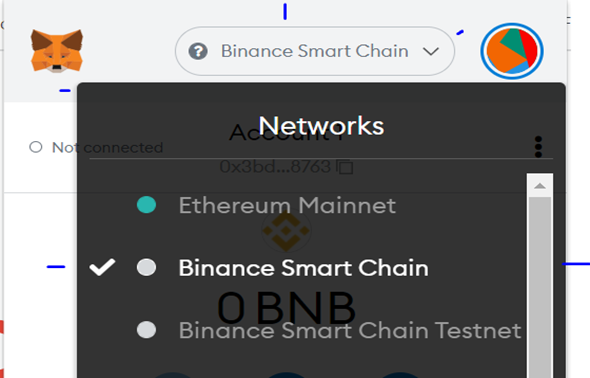
3. Click the connect button
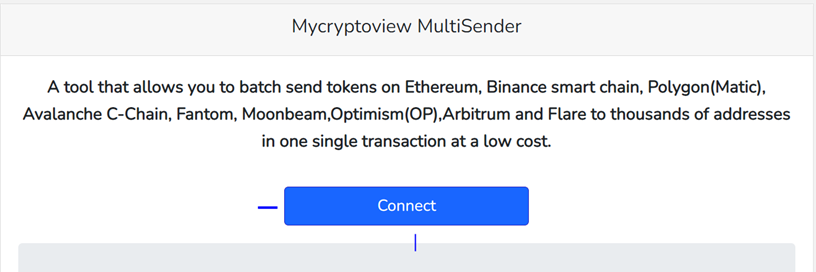
4. Click the green button to slide to the tokens option

5. Input the token contract address in the input field (You can find the contract address on coingecko if the token is listed on coingecko or Binance scan explorer.)
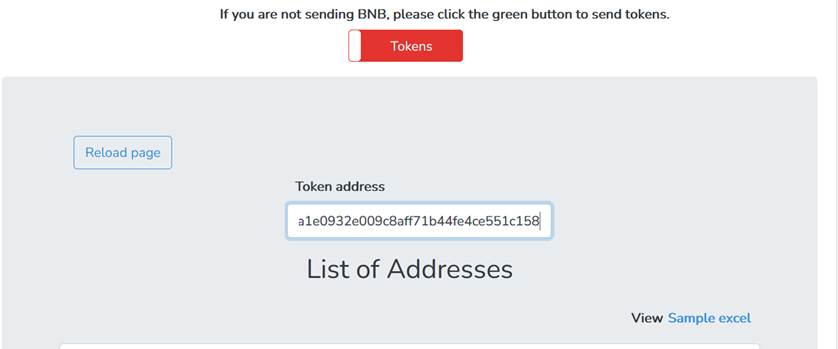
Or you can use our BSC multisender token search address option to automatically detect your BEP-20 tokens in your wallet.
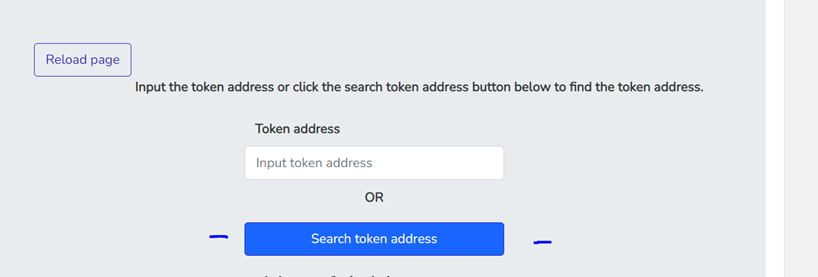
6. You can follow this step to auto-create your airdrop list with our tool by clicking on auto-create address and amount (Only follow this step and step 7 if you haven't got your airdrop list ready) or you can manually input the airdrop list

7. Input the amount and paste the addresses in the text box, and click confirm to download the excel in the required format, no need to format the addresses with commas.
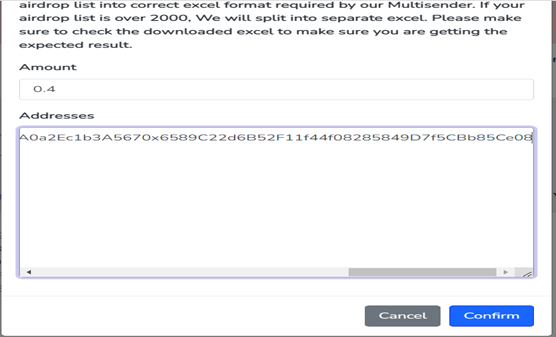
8. Upload the XLSX or CSV addresses that you created.
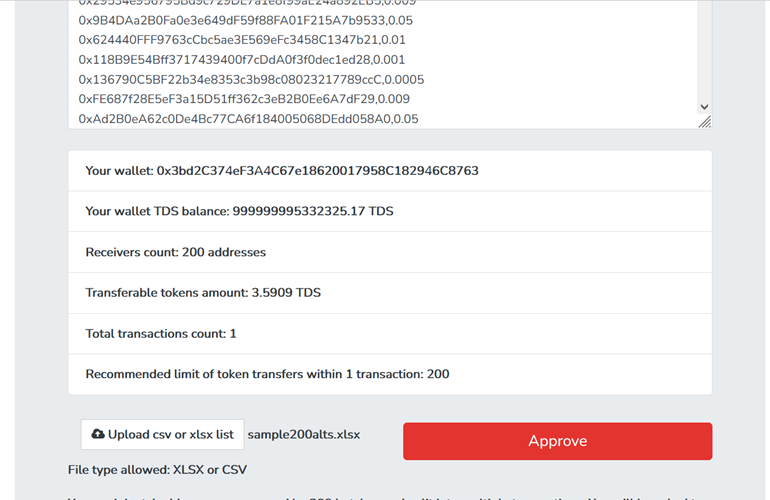
9. Click the approve button and wait for the confirm button to display like below
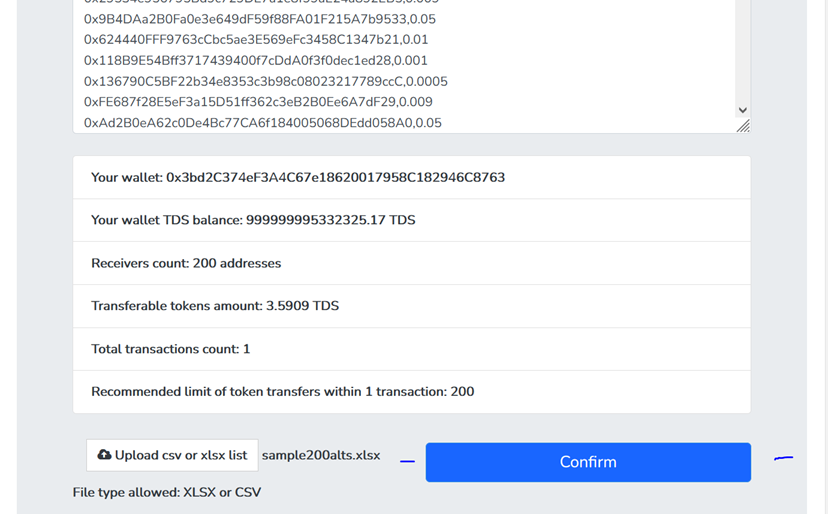
10. Click confirm and wait for your transactions to complete.
Sponsored
- Your link hereADVERTISE
Ask a question
Ask a question regarding this how-to to earn crypto!
Ask