How to remove network from Metamask
Author: @Mycryptoview Token
Last Updated: January 04, 2023
If you've added a custom network and you would like to remove it from Metamask you can follow the steps below to remove it. If you are not able to see the 'X' button to delete your network from Metamask follow steps 1-3.
- Login to Metamask
- Under your “networks” tab hover your mouse on the network you would like to delete - for us it is Moonriver.

3. Click the ‘X’ button and click Delete on the network “delete” popup message.

If you are using an old version of Metamask you might not have the 'X' button. You can follow step 4 to the last step if you don't want to update your Metamask for any reason or you are unable to find the ‘X’ button. Before following the steps below, try switching the network to the network you don't want to delete and hover on the network you want to delete if you can't find the 'X' button.
Note:- Only follow step 4 to the last step if step 1-3 doesn’t work for you.
4. Switch to Ethereum mainnet or any other network.

5. Go to setting under your accounts.

6. Under settings, select Networks
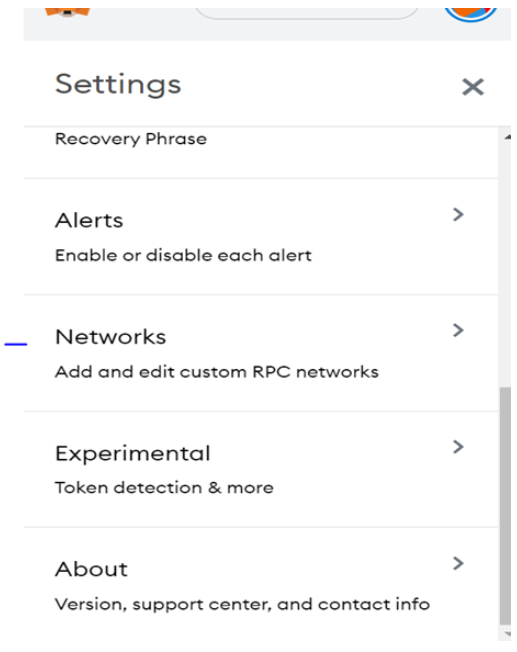
7. Select the network you would like to delete – For us we are selecting Moonriver as an example.

8. Once you've selected the network, scroll down, and click the delete button.
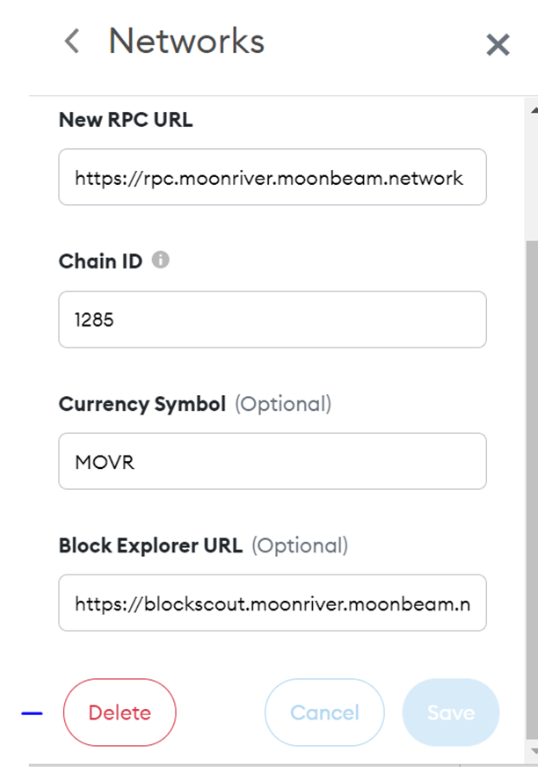
If you have any questions you can use the ask button to let us/our community know.
Sponsored
- Your link hereADVERTISE
Ask a question
Ask a question regarding this how-to to earn crypto!
Ask