How to distribute tokens to multiple addresses on Matic(polygon) network
Author: @Mycryptoview Token
Last Updated: January 25, 2023
If you have your ERC20 tokens on the Matic(Polygon) network and you are planning to send them to multiple addresses then we've got you covered. With Mycryptoview multisender you can send ERC20 tokens on the Matic(Polygon) network cheaply and efficient in one transaction. The multisender also supports the batch transfer of Matic to multiple addresses. We recommend bookmarking Mycryptoview Mulitsender URL via the link below as our multisender processing fees is the most affordable fees in the industry.
https://mycryptoview.com/tool/multi-sender
Mycryptoview multisender supports other networks such as Ethereum, Binance smart chain(BSC), Avalanche C-Chain,Fantom, Moonbeam and Pulsechain.
Before going through the steps, make sure you've prepared the addresses in excel like the screenshot below or
you can also copy and paste the airdrop addresses list into our Polygon multisender using the format below i.e use comma to separate the address from the amount.
0x1F2fc15FB9e4833E0eAea147E6a285394DB9A94C,50.
Note:- You can also copy the addresses and paste in the address input to send tokens to thousands of addresses in a single transaction with our Polygon multisender.
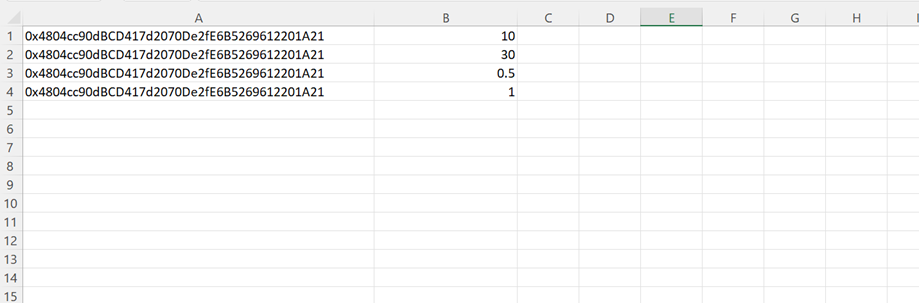
If you don’t want to manually input the addresses and amounts or you haven’t prepared your addresses in the format above you can go to step 6 - 7 to use our Auto multisender address and amount generator or skip step 6 - 7 if you have your airdrop list ready.
- Go to our Mycryptoview crypto multisender https://mycryptoview.com/tool/multi-sender
- Login to Metamask and make sure that your network is set to Polygon(Matic) or if you are already login and your network is set to Polygon(Matic) then skip this step to step 3
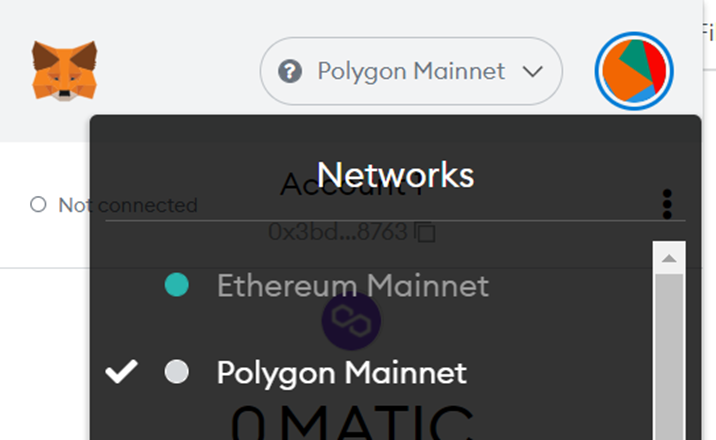
3. Click connect
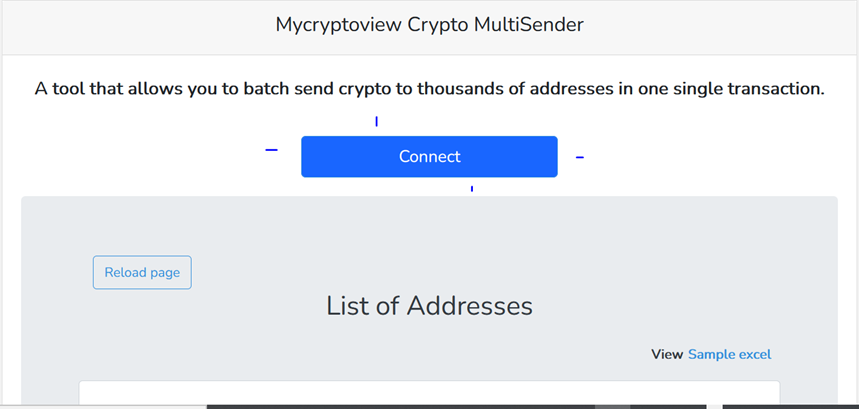
4. Click the green button to slide to the tokens option

5. Input the token contract address in the input field (You can find the contract address on coingecko if the token is listed on coingecko or Polygon scan explorer.)
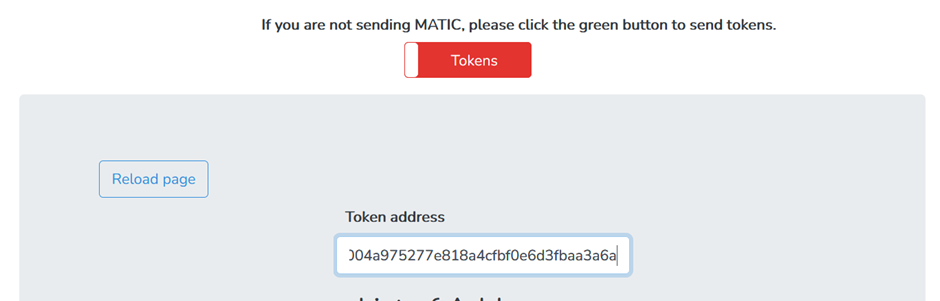
Or you can use our Polygon multisender token search address option to automatically detect your tokens in your wallet.
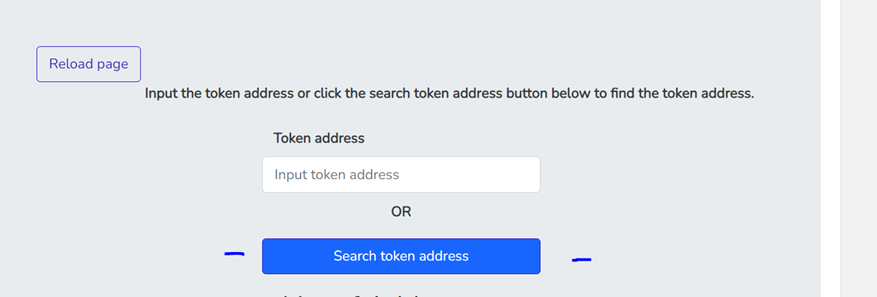
6. You can follow this step to auto-create your airdrop list with our tool by clicking on auto-create address and amount (Only follow this step and step 7 if you haven't got your airdrop list ready)

7. Input the amount and paste the addresses in the text box, and click confirm to download the excel in the required format, no need to format the addresses with commas.
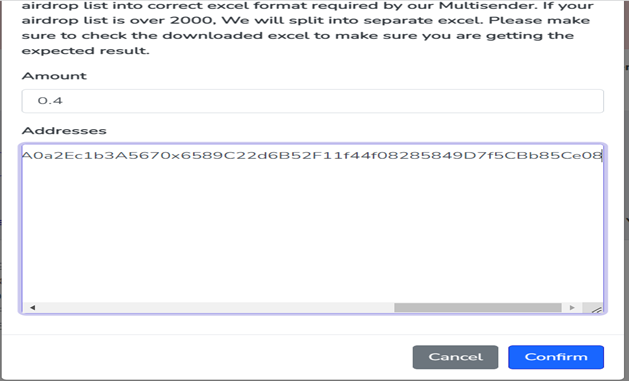
8. Upload the XLSX or CSV addresses that you created or manually input the addresses in the correct format.
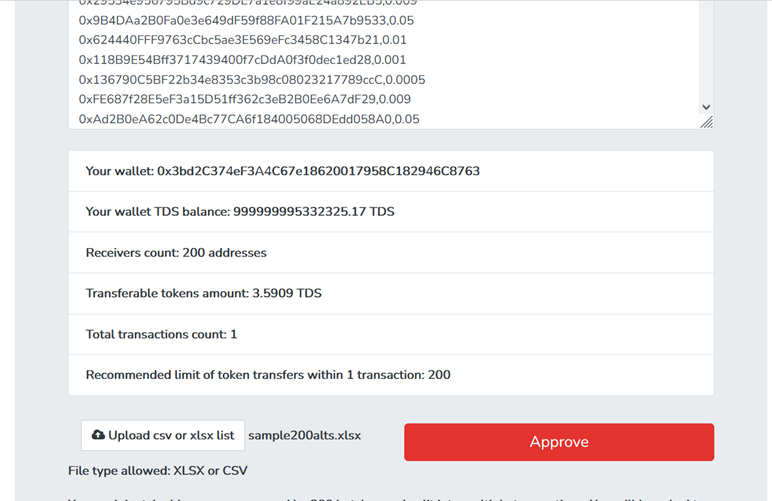
9. Click the approve button and wait for the confirm button to display like below
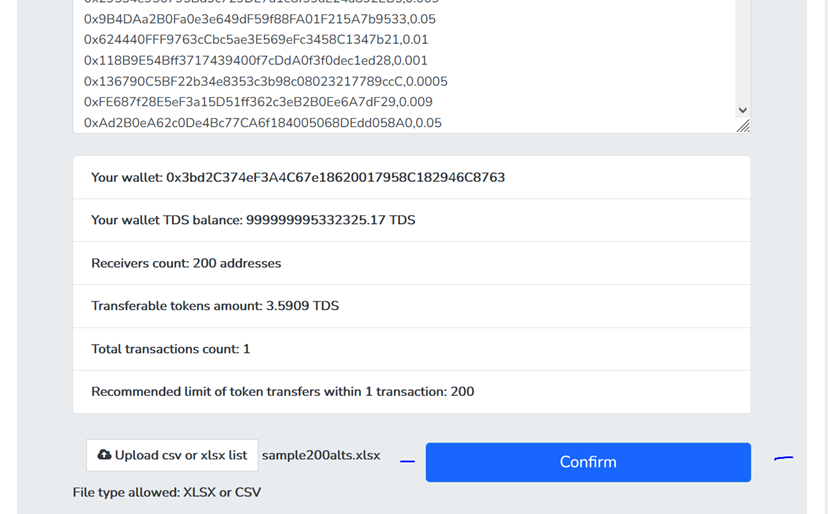
10. Click confirm and wait for your transactions to complete.
Once your transaction is done you should see your completed transaction like the screen below.
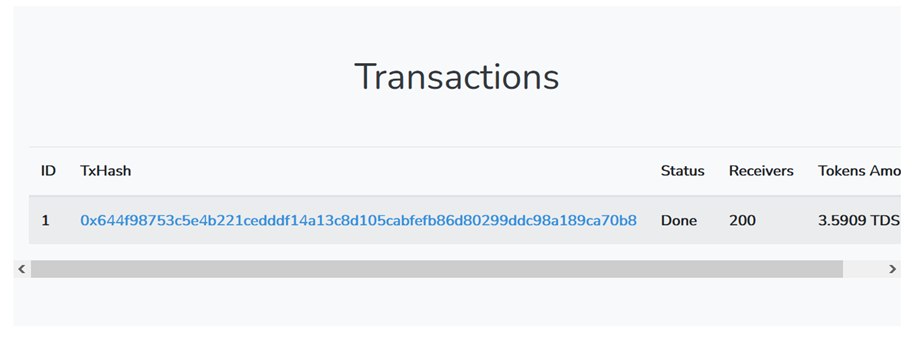
Sponsored
- Your link hereADVERTISE
Ask a question
Ask a question regarding this how-to to earn crypto!
Ask